Read this before you go forward – Best Practices to Improve Laptop battery Life
Steps to use the Tool
1. Open a command prompt as an Administrator. To achieve this Go to All Programs ->Accessories-> Right click on Command Prompt->Choose Run as Administrator
2. In the command prompt type the following
powercfg -energy -output Desired FolderEnergy_Report.html
3. Within a minute, Windows 7 will examine the behavior of your laptop and then will analyze it. Then it will create a report in HTML format in the folder you specified.
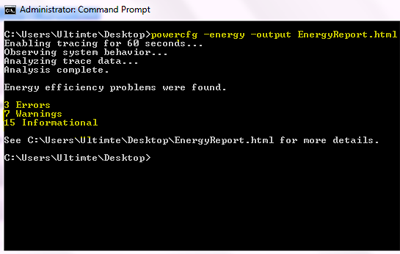
5. Follow the recommendations for the ways to improve power performance.



0 komentar:
Post a Comment