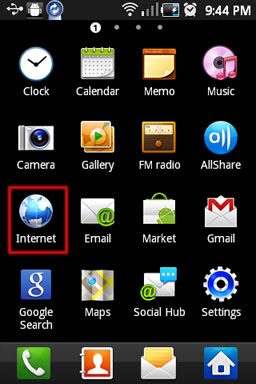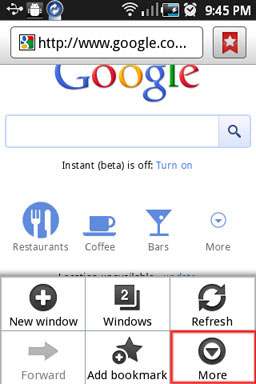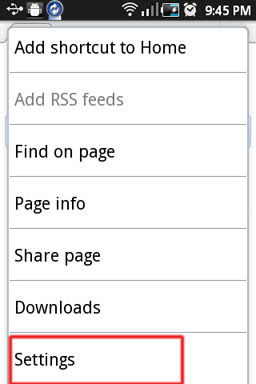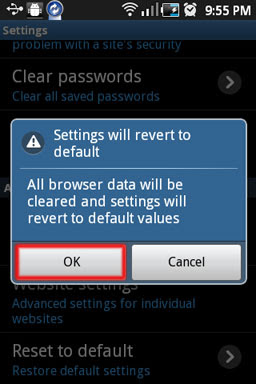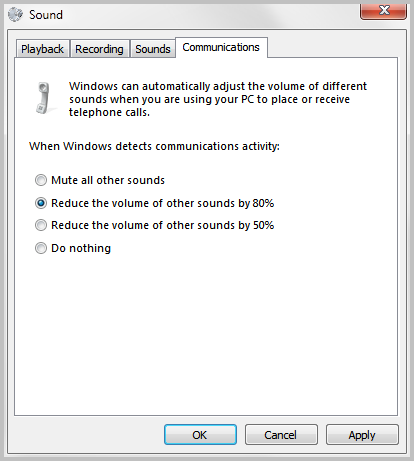Location based services can become a large battery drain when left running in the background. That’s why Android offers specific controls for the GPS chip in every device. There are even custom widgets that allow you to turn on or off the GPS satellite location right from the home screen. In daily use, it’s good battery practice to leave GPS satellite location off until needed for Google Maps or navigation apps.
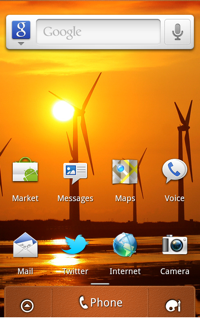 To adjust the GPS settings, start by pressing the Home button to return to the main home screen.
To adjust the GPS settings, start by pressing the Home button to return to the main home screen.
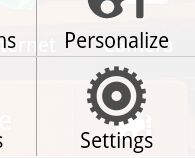 Tap the Menu button on your Android device to bring up the contextual menu for home screens. Select Settings from the menu.
Tap the Menu button on your Android device to bring up the contextual menu for home screens. Select Settings from the menu.
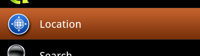 Scroll down the various list of Settings and find Location. Tap on its name next to the blue compass.
Scroll down the various list of Settings and find Location. Tap on its name next to the blue compass.
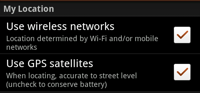 Here you have two options to adjust GPS settings. Toggling wireless networks will either allow or deny your phone the ability to use cellular towers or wifi networks to try and determine its location. This method is not a huge battery drain.
Here you have two options to adjust GPS settings. Toggling wireless networks will either allow or deny your phone the ability to use cellular towers or wifi networks to try and determine its location. This method is not a huge battery drain.
Tap the check box next to GPS Satellites to turn on the GPS chip. This method is far more accurate but will drain the battery if left on.
2:46 AM | 0
komentar | Read More