 When I’m working concentrated on a computer I tend to forget time and space. That’s good for the project I’m working on, but not so good for my body. I forget to take regular breaks and reap the rewards when I have finished what I was doing. Especially my eyes are often tired afterwards.
When I’m working concentrated on a computer I tend to forget time and space. That’s good for the project I’m working on, but not so good for my body. I forget to take regular breaks and reap the rewards when I have finished what I was doing. Especially my eyes are often tired afterwards.A myriad of programs tries to aid the user in preventing strain caused by long hours of work on computer systems. I have reviewed half a dozen in the past years. Among them Eyes Relax and Eye Guardian which combat eye strain and Off 4 Fit which adds physical exercise to the breaks.
I just stumbled upon TimeClue at the Donation Coder website. The basic idea behind TimeClue is to give visual break reminders to the user sitting in front of the PC. This is done in form of a fading desktop that displays the current time in big bold letters.
I just stumbled upon TimeClue at the Donation Coder website. The basic idea behind TimeClue is to give visual break reminders to the user sitting in front of the PC. This is done in form of a fading desktop that displays the current time in big bold letters.
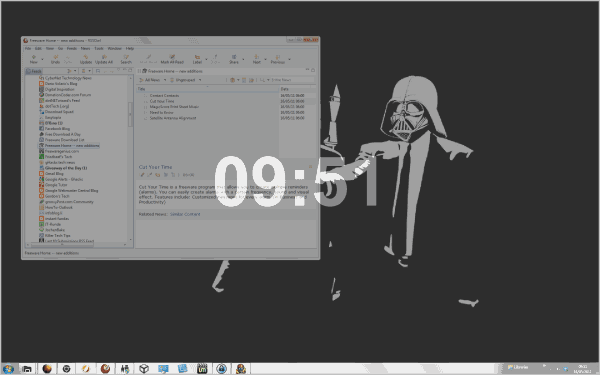
You can still work on the computer even in its faded stage as everything is still fully operational. The reminder should however be enough for most users to stop work at this point to prevent eye strain. Breaks seem to last between 15 to 30 seconds, enough for eye exercises or getting a new cup of coffee or tea.
The program places an icon in the Windows system tray. You can use it to open the options of the program

Here it is possible to configure the auto fade interval. It is set to 15 minutes by default, meaning that the screen will face every 15 minutes. You can change that to an interval between 1 and 60 minutes.
Options are also provided to change the overlay color and the maximum opacity which define the fade effect on the monitor.
The color and text size of the clock are configured here as well. The program is blocked from fading the screen if a full-screen application is running.
The options are missing a fade duration setting, everything else appears to be there.
One problem that I ran into was that the program fades the screen even if you run multimedia contents on the screen. Lets say you are watching a video or playing a flash game. You need to stop the activity if the screen fades. Your best option in this case is to disable the program before you start that activity.
TimeClue aids users in taking regular computer breaks. The software is only as effective if the user in front of the computer adheres to the suggestions to take a break.
Windows users can download a portable or installer version of TimeClue from the developer website at Musetips.

0 komentar:
Post a Comment