 A friend of mine who made the switch to Windows 7 recently called me the other day. He mentioned that he was experiencing a strange system volume issue whenever telephone calls where made on the system.
A friend of mine who made the switch to Windows 7 recently called me the other day. He mentioned that he was experiencing a strange system volume issue whenever telephone calls where made on the system.The volume of all other sounds on the system was automatically adjusted whenever calls where placed or received. He first thought that it was a issue in Skype, but could not find a configuration setting responsible for this behavior.
I on the other hand knew that it was a new feature of the Windows 7 operating system and not related to any voip software installed on the system.
Windows 7 will automatically adjust the volume of all sounds on the system whenever telephone calls are made.
Here is how you configure the communication volume under Windows 7. For that, you need to open the Windows Control Panel. Click on the start orb in the lower left corner of the screen and select control panel from the start menu that opens up.
Select Hardware and Sound from the list of applets and on the next screen Sound.
Switch to the Communications tab on the Sound window. You should see a screen like the one shown below.
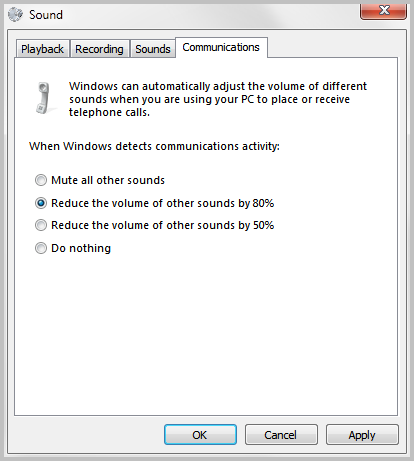
It reads: Windows can automatically adjust the volume of different sounds when you are using your PC to place or receive telephone calls.
Four options are available on that screen:
• Mute all other sounds
• Reduce the volume of other sounds by 80%
• Reduce the volume of other sounds by 50%
• Do nothing
If you do not want the automatic volume adjustment you need to select Do nothing from the selection menu. The three remaining options either mute all other sounds completely or to a certain extent.
Click on the apply button after you have made the selection. If you have selected do nothing you should not experience any more automatic volume adjustments when placing or receiving phone calls on the system.

0 komentar:
Post a Comment